|
 Wall
creation.
Wall
creation.
Create walls using standard splines as their center
lines. Walls have a standard mapping applied to them so textures
seamlessly flow from one wall into the next. Walls can easily be
justified for quick matching to existing plans.
 Library
Shapes.
Library
Shapes.
These are Convexity's doors and windows. The reason they
are called Library Shapes is because they are created by drawing
shapes on the side of a wall which are then saved to a Library.
Library Shapes can be any type of object which can be formed by
Convexity's Wall Side-view Editor. These include such things as
doors, windows, arches, electrical sockets, holes, paintings,
cabinets, cracks etc.. Library shapes can have thumbnails and
extra information assigned to them such as pricing, materials
and creator info etc.. They are saved to their own .cLS file format
which can easily be shared with any Convexity user regardless of the
max or viz version they are using.
 Parameterizable
door and window creation.
Parameterizable
door and window creation.
Create custom wall objects such as
doors and windows and assign parameters to them so that they can
open/close and have custom materials applied to them easily. Save
entity information straight into a library object so for example the
glass of a window could break when hit in a game or a door could
open when triggered etc..
 Wall
Side-view Editor.
Wall
Side-view Editor.
Creates doors, windows, arches, cracks,
bulges, plaster falling off, holes, electric sockets, wall hangings,
gable ends etc.. all by drawing on the side of a wall. Shapes drawn
on the side of a wall can then be saved to the Library and clicked
into any wall for fast easy placement.
 Conform
tool for walls.
Conform
tool for walls.
Conforms the tops of walls to fit up under
objects placed over them. This is very useful for creating attic
spaces and complex roofs etc. on buildings.
Nudge
Tools.
Moves objects by precise amounts using the keyboard.
 Isolation Manager
Isolation Manager
The Isolation Manager gives users the ability to name bounded
areas within their scene and then quickly isolate them when working.
For example you could quickly hide all but the second floor of a
building or Isolate one building in a City etc..
|
 Automatic
floor creation.
Automatic
floor creation.
Automatically creates floors in all possible
rooms. Floors can have a default material assigned, which is applied
to them as soon as they are created. All floors are created from
convex pieces suitable for game engines.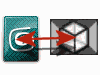
Cross
platform compatibility.
Convexity has its own binary file
formats (.cvx, .cpf) which saves all Convexity data and almost all
max scene data except animations. The primary advantage of this
format over the .max format is that it can be opened in any max
version from 3ds max® 5.1 and up, 3ds max Design® 2009 and up, and Autodesk® VIZ 2004 and up.
This allows users to easily pass data between new and old versions
of max and viz. The
.cvx format creates smaller files than it's .max
counterpart and is better suited for the sharing of scenes with
other Convexity users over the internet etc.. Convexity can also
load the .glf format of Maple3D's older product GLB3.
 Library
Browser. The Library browser allows for easy browsing of large
libraries of objects. Each object can have a thumbnail image
assigned to it so it is easy to see and pick from the library.
Objects are sorted into classes which can be customized, such as
doors, windows, electrical etc..
There is an advanced placement tool for placing library objects such
as doors, windows etc. into multiple walls at once.
Library
Browser. The Library browser allows for easy browsing of large
libraries of objects. Each object can have a thumbnail image
assigned to it so it is easy to see and pick from the library.
Objects are sorted into classes which can be customized, such as
doors, windows, electrical etc..
There is an advanced placement tool for placing library objects such
as doors, windows etc. into multiple walls at once.
Offset
Spline tool. Offsets a selection of splines quickly for the easy
creation of wall center lines from a standard architectural plan of
a building. Wall center lines are used by Convexity when creating
walls.
Add
World Mapping tool. Assigns standard world mapping to the
selected objects. This is similar to the Real World mapping of max 8
and up, only that this will work for max 5 and up and can use
different sized mappings suitable for different game engines.
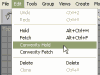 Convexity
Hold and Fetch. Quickly saves a scene with all of Convexity's
structural data so that it can be restored using a Fetch.
Convexity
Hold and Fetch. Quickly saves a scene with all of Convexity's
structural data so that it can be restored using a Fetch.
Convex and Mesh Output
modes
Convexity can output its walls and floors etc. in either game engine
compatible 'Convex' mode or in 'Mesh' mode. Users can switch between
one mode or the other at any time. Mesh mode is faster to output and
display in max's viewports but is not as compatible with game
engines and cannot export to the .map, .vmf or .wmp formats.
|
 Prefab
creation with customizable levels of detail.
Prefab
creation with customizable levels of detail.
Create custom
prefabs i.e. pre-made objects and then click them in quickly from
the Library Browser. Prefabs can have multiple levels of detail
assigned to them including 2D architectural symbols, convex versions
for game engines and high detail versions for visualizations etc..
They can also have extra information assigned to them such as
pricing, materials and creator info etc..
 Multi-storey
tool.
Multi-storey
tool.
Quickly copies up a floor of a building to create multiple
storey's.
Saves
to .max files.
Convexity structural data can be saved to a
standard .max file which can be given to other max or viz users.
This way, any max or viz user will be able to view the file, even if
they do not have Convexity. Only users
with Convexity will be able use this data to easily edit walls, doors and
windows etc. using Convexity's user interface.
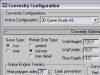 Advanced
configuration tool.
Advanced
configuration tool.
Easily configure Convexity for different
game engines and tasks such as architectural visualizations etc..
Import pre-made configurations which quickly set up Convexity and its
tools to work best for those applications. Configurations also can
include setups to run third party compile tools etc. for game
engines.
Advanced
search selection.
Selects library objects based on their
characteristics such as class, extra info and keywords. For example
this could allow you to select all gothic windows etc. by searching
for the word 'gothic'.
Save
Selected and Merge.
Allows for the easy copying and pasting of
buildings while keeping their individual Convexity structures
intact. Using this tool multiple users can work on the same scene by
combining their work into one large scene. The single larger scene
can then be fully edited through Convexity so each room or building
they were working on can have it's walls, doors and windows etc.
modified easily.
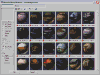 Material
Library Creator.
Material
Library Creator.
Automatically builds material libraries from a
folder of .bmp, .tga, .jpg, .png, .gif, .dds or .avi files. Very
useful for building material libraries from game extracted .wad
files.
Handy
Cam.
Lets you fly or walk through a scene using a camera. The
path that the camera travels can be recorded as a spline line and
used for animations etc.. |